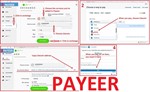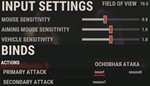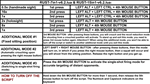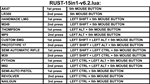RUST - 15in1 - script for logitech
Content: RUST-15in1-logitech.zip (4.42 KB)
Uploaded: 13.10.2023
Positive responses: 0
Negative responses: 0
Sold: 0
Refunds: 0
$39.39
Script - No Recoil for Logitech mice in the game RUST eliminates the vertical recoil of automatic and semi-automatic weapons, almost entirely. This increases accuracy and, therefore, extends the range at which you can engage your opponents. Your mouse should be supported by the GHUB program.
The 2nd press will turn off Num Lock and the Caps Lock indicator will light up.
The 3rd press will return to the first weapon, Caps Lock will go off, and Num Lock will light up again.
When switching between different recoil control modes for different weapons, the Scroll Lock will also flash and go off.
If you activate additional modes available in the script using the 4th button, then Scroll Lock will flash and remain active until you switch to the recoil control mode for another weapon.
Up to 2-3 weapons can be assigned to the control buttons. For example, 2 recoil control modes for different weapons and script deactivation can be assigned to the
5th mouse button. For the key combination: left Ctrl + 5th mouse button, 3 weapons can be assigned.
If two weapons are assigned to the control buttons, the first press activates the recoil control mode for the first specified weapon.
The second press switches to the second weapon.
The third press returns to the first weapon. If three weapons are assigned, the third press switches to the third weapon, and the fourth press switches back to
the first weapon.
Sequence of using the keyboard and mouse button combinations:
For instance, if the combination of the left Shift and the 5th mouse button is used, you press and hold down the left Shift key, then click the 5th mouse button.
This will activate the required mode, and you will be notified about its activation through the keyboard´s indicator lights: Num Lock, Caps Lock, Scroll Lock.
After clicking the 5th mouse button, release the keyboard button.
DEAR BUYERS, CAREFULLY READ THE PRODUCT DESCRIPTION, IT IS IMPORTANT!!!
IF YOU HAVEN´T FOUND THE RIGHT MACRO ON SALE. THEN I CAN MAKE YOU A MACRO FOR A CERTAIN PAYMENT.
Script were written for the sensitivity settings of the mouse in the game - 0.8, FOV - 70, or you can use FOV - 90, then the sensitivity settings of the mouse in the game should be - 0.6. Sensitivity multiplier when aiming down sights - 1.0.Attention!!! There is a possibility that for technical reasons ("Input Lag" - affecting the operation of macros), or when changing the FOV, or when modifying weapons, if the sight pulls down during shooting, then reduce the values in the mouse sensitivity settings in the game, if up, then increase.
If the sensitivity settings of the mouse in the game are too large for you, or too small, then you can change the dpi of your mouse, this will not affect the operation of the scripts.Attention!!! For convenient use of the script, the keyboard must have a numlock and a capslock to indicate different modes.
Sequence of indicator lights operation:
After the 1st press of the control buttons to activate the recoil control mode for the first assigned weapon, the Num Lock indicator on the keyboard will light up.The 2nd press will turn off Num Lock and the Caps Lock indicator will light up.
The 3rd press will return to the first weapon, Caps Lock will go off, and Num Lock will light up again.
When switching between different recoil control modes for different weapons, the Scroll Lock will also flash and go off.
If you activate additional modes available in the script using the 4th button, then Scroll Lock will flash and remain active until you switch to the recoil control mode for another weapon.
Attention!!! When using the button combination: left Ctrl + 5th mouse button, the indicator lights are not active. This is due to the peculiarities of the Ctrl button´s functioning.
Script Management:
How to switch between different recoil control modes:Up to 2-3 weapons can be assigned to the control buttons. For example, 2 recoil control modes for different weapons and script deactivation can be assigned to the
5th mouse button. For the key combination: left Ctrl + 5th mouse button, 3 weapons can be assigned.
If two weapons are assigned to the control buttons, the first press activates the recoil control mode for the first specified weapon.
The second press switches to the second weapon.
The third press returns to the first weapon. If three weapons are assigned, the third press switches to the third weapon, and the fourth press switches back to
the first weapon.
Sequence of using the keyboard and mouse button combinations:
For instance, if the combination of the left Shift and the 5th mouse button is used, you press and hold down the left Shift key, then click the 5th mouse button.
This will activate the required mode, and you will be notified about its activation through the keyboard´s indicator lights: Num Lock, Caps Lock, Scroll Lock.
After clicking the 5th mouse button, release the keyboard button.
A full description of enabling the necessary recoil control modes and other modes in the script.
Attention!!! Recoil is removed only with the right mouse button pressed and the left mouse button pressed. If you do not press the right button, the left button works in its normal mode.
In the game settings where shooting is, you need to add a keyboard button - Insert.
In the game settings where shooting is, you need to add a keyboard button - Insert.
VIDEO: https://youtu.be/i288kGkGz0s
Attention!!! If you can´t pay with a bank card. Then you need Litecoin and get it easy:
1. Sign up for Payeer: https://payeer.com/?session=13084023
2. Register with the European Exchanger: https://changer4u.com/ru/aff/e60c9d86e365ae81439dedefa2ad227e3ac569d6
3. Replenish Payeer with an exchanger.
4. In Payeer replenish Litecoin.
5. When buying, choose Litecoin from the payment methods.
When paying with Litecoin, there is no banking commission and the price of the item is lower.
You can also pay with skins from Steam: https://zen.yandex.ru/video/watch/65c05a87bf878653f5ccff1d
WARNING. IMPORTANT ANTI-CHEAT NOTICE!!!If you use a game profile in Logitech Gaming Software, it includes the path to the game’s executable file, which can result in a ban. Although this issue has not been reported in GHUB, for safety reasons, we recommend using a desktop profile in GHUB as well, set to "Persistent" status. The desktop profile is safe and does not link to any game executable files.There is a way by which you will never get a ban, but for this you need another computer. In STEAM there is a function REMOTE PLAY, formerly called - Home broadcast. That is, the game will be launched on the first computer, the broadcast will go to the second computer and now on the second computer you will have a logitech mouse with scripts connected and this is 100% anti-cheat protection.1. Sign up for Payeer: https://payeer.com/?session=13084023
2. Register with the European Exchanger: https://changer4u.com/ru/aff/e60c9d86e365ae81439dedefa2ad227e3ac569d6
3. Replenish Payeer with an exchanger.
4. In Payeer replenish Litecoin.
5. When buying, choose Litecoin from the payment methods.
When paying with Litecoin, there is no banking commission and the price of the item is lower.
You can also pay with skins from Steam: https://zen.yandex.ru/video/watch/65c05a87bf878653f5ccff1d
After payment you will receive a link to download the archive with macros. If you accidentally closed the page with this link, you can return it by clicking on the link in the letter that came to your e-mail after payment. You can also go to your personal account at oplata.info and your purchase will be displayed there.
Problems that can occur with Logitech and how to solve them!!!Attention! How to Avoid a Potential Ban When Using Lua Scripts
In Warface, Lua scripts for recoil control only work with the old GHUB interface. The new interface likely uses Win32 API, which is detected and blocked by anti-cheat systems. There have already been ban cases in games like StalCraft and Delta Force. The old GHUB is safer because it uses its own driver-based solution.Download the old, stable version here: https://drive.google.com/file/d/1ffXNTp5iQZ8woltyIj7CKkeY6Oz6ux3x/view
After installation, disable automatic updates in the settings.
GHUB must be run with administrator privileges.
Third-party programs that can use the mouse´s side buttons, such as Discord, may cause issues with running the scripts, so keep this in mind.
deliveryYou should also be familiar with your mouse button numbering./delivery/attention
No feedback yet