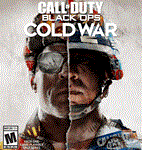❤️ Call of Duty Black Ops Cold War | XBOX ONE version🎮
Content: text (1085 symbols)
Available: 2
Uploaded: 20.11.2024
Positive responses: 30
Negative responses: 0
Sold: 100
Refunds: 0
Seller: XboXPlay
information about the seller and its items
Loyalty discount! If the total amount of your purchases from the seller more than:
| $5 | the discount is | 5% |
| $10 | the discount is | 10% |
| $25 | the discount is | 15% |
| $50 | the discount is | 20% |
$7.34
🎮 Immediately after payment, you receive a login and password to a shared Xbox One and Xbox Series X|S account (the account is used to activate the game by multiple buyers). Guaranteed access to the account for 3 months.
⭐ Game on the account:
- Call of Duty Black Ops Cold War (NOTE: This is the version for Xbox One without enhancements for Xbox Series X|S. Successfully works on Xbox Series X|S)
- Call of Duty Black Ops Cold War (NOTE: This is the version for Xbox One without enhancements for Xbox Series X|S. Successfully works on Xbox Series X|S)
❗Before you buy, please be sure to read the video instructions on how to run the games:
English version:
YouTube: https://youtu.be/s0u3xtEugVQ (You can also use automatic translation in the form of subtitles from YouTube)
Yandex.Disk: https://disk.yandex.ru/i/YsRuOniXxX5hbA
Russian version:
YouTube: https://youtu.be/ZJSugo1l6j0
Yandex.Disk: https://disk.yandex.ru/i/pf52pe1FqEArKg
And also with text instructions on how to add an account to the console in the “Additional Information” section on this page below❗
❗ Claims regarding the way games are launched or possible crashes will not be accepted❗
English version:
YouTube: https://youtu.be/s0u3xtEugVQ (You can also use automatic translation in the form of subtitles from YouTube)
Yandex.Disk: https://disk.yandex.ru/i/YsRuOniXxX5hbA
Russian version:
YouTube: https://youtu.be/ZJSugo1l6j0
Yandex.Disk: https://disk.yandex.ru/i/pf52pe1FqEArKg
And also with text instructions on how to add an account to the console in the “Additional Information” section on this page below❗
❗ Claims regarding the way games are launched or possible crashes will not be accepted❗
✅ Play under your personal profile using the instructions.
✅ All achievements and saves will be linked to your personal account.
✅ Games are launched using the Screen Time method (parental controls) at your convenience.
✅ In addition to the basic instructions we provide, you can also use any other method related to “Screen Time” available in public sources, such as YouTube. When using our accounts, use the time setting of 1:00 AM to 8:00 AM.
✅ The methods of launching games using “Screen Time” are the same for all sellers and you always have the possibility to find new ways that are more convenient for you.
✅ Game ONLINE is available.
✅ Access to mail is not available. The account is not sold under full access.
✅ In case you deleted the account from the console or want to change the console - re-activation (providing a security code) is paid.
❗ Be more careful: Do not delete your account❗
✅ Check the availability of the desired language on the game page in the Microsoft Store, at https://www.xbox.com or other official sources.
✅ All achievements and saves will be linked to your personal account.
✅ Games are launched using the Screen Time method (parental controls) at your convenience.
✅ In addition to the basic instructions we provide, you can also use any other method related to “Screen Time” available in public sources, such as YouTube. When using our accounts, use the time setting of 1:00 AM to 8:00 AM.
✅ The methods of launching games using “Screen Time” are the same for all sellers and you always have the possibility to find new ways that are more convenient for you.
✅ Game ONLINE is available.
✅ Access to mail is not available. The account is not sold under full access.
✅ In case you deleted the account from the console or want to change the console - re-activation (providing a security code) is paid.
❗ Be more careful: Do not delete your account❗
✅ Check the availability of the desired language on the game page in the Microsoft Store, at https://www.xbox.com or other official sources.
Conditions of use of the account and Terms of support of the seller:
- Provide new data, when replaced (which is rare and only in force majeure situations), for the duration of the warranty on the account.
- Seller is not responsible in case of system updates to the console, which may cause changes in the operation/loss of functionality of the currently existing ways to run games.
- DO NOT transfer account data to any third party!
- You may not change any account details, including region or security information.
- You may not log in to your account on the Microsoft website (for security reasons).
- Requires a constant internet connection to run the game.
- The account is not your property, you only purchase access to the account to run the game as instructed and continue playing on your personal account.
- Support is provided only for the functionality of the account itself and the availability of the games stated in the Product Name and/or Product Description.
- We will not be able to provide support regarding possible internal game issues.
- Bonuses from Deluxe, Gold, Ultimate and similar extended editions (such as in-game currency, skins, etc.) may not activate with shared accounts and we cannot guarantee their availability. This does not apply to add-ons, which are generally available in most games.
- Provide new data, when replaced (which is rare and only in force majeure situations), for the duration of the warranty on the account.
- Seller is not responsible in case of system updates to the console, which may cause changes in the operation/loss of functionality of the currently existing ways to run games.
- DO NOT transfer account data to any third party!
- You may not change any account details, including region or security information.
- You may not log in to your account on the Microsoft website (for security reasons).
- Requires a constant internet connection to run the game.
- The account is not your property, you only purchase access to the account to run the game as instructed and continue playing on your personal account.
- Support is provided only for the functionality of the account itself and the availability of the games stated in the Product Name and/or Product Description.
- We will not be able to provide support regarding possible internal game issues.
- Bonuses from Deluxe, Gold, Ultimate and similar extended editions (such as in-game currency, skins, etc.) may not activate with shared accounts and we cannot guarantee their availability. This does not apply to add-ons, which are generally available in most games.
No refunds/replacement of goods of proper quality will be given.
For violation of the terms of use of the account you may lose access to the account without refund. By purchasing this product, you agree to the Terms of Use of the account and the Terms of Support of the seller.
/delivery
🔔 Instructions for adding an account to the console:
The game´s localization may depend on the installation region. Before changing regions and downloading, check language availability on the game page in Microsoft Store or on https://xbox.com. If unavailable, consult official or third-party sources for localization details./attention
1. From your personal account, from the main console menu go to “Settings” - “General” - “Network settings” and disconnect from the network by selecting “Go offline”.
2. Go to “System”, “Time” and select a time between 1:00 AM and 8:00 AM. The selection is made by selecting any appropriate time zone. These manipulations are necessary for a successful first login to the purchased account in order to download the purchased games.
3. Go back to “General” - “Network settings” and connect to the network by selecting “Go online”.
4. Press the center Guide button on the gamepad, go to “Profile & system”, select “Add or switch”, then “Add new” (not to be confused with “Add guest”!).
5. Enter the login and password of the purchased account. Please note: if you make a mistake when entering your login, the system will start the process of creating a new empty account. To avoid this, go back to the previous step and enter the login again.
6. IMPORTANT. To confirm login to the purchased account, you may be required to enter a security code sent to a linked third-party email. Select any of the suggested email addresses from the drop-down list and click “Next” - the code will be sent to the specified email. After that, contact the seller via https://oplata.info and they will provide you with the code. Please wait for a response from the seller - it usually takes no more than 12 hours.
If the seller´s response is delayed, you don’t need to wait at the screen. Exit the process, and when you receive a response, start the process again. At the code entry stage, select “I have a code” and enter it. The code is usually valid for a few hours.
7. The “When we share data with publishers” stage will be displayed - select “Next”.
8. Stage (not always displayed):
“Hey, [Tag of purchased account]! We found your account settings from your last Xbox. Want to apply them now?”
You MUST select the “No thanks” option.
9. “Login and Security Settings” stage - select “No barriers”.
10. “How do you want to sign in?” stage - You MUST select “Skip this.
11. The “Change your home Xbox?” stage. - select “Dont change”. The stage may also be called “Make this your home Xbox” in which case select “Maybe later”.
12. The Game Pass advertising window will appear - select “No thanks”.
.2. Go to “System”, “Time” and select a time between 1:00 AM and 8:00 AM. The selection is made by selecting any appropriate time zone. These manipulations are necessary for a successful first login to the purchased account in order to download the purchased games.
3. Go back to “General” - “Network settings” and connect to the network by selecting “Go online”.
4. Press the center Guide button on the gamepad, go to “Profile & system”, select “Add or switch”, then “Add new” (not to be confused with “Add guest”!).
5. Enter the login and password of the purchased account. Please note: if you make a mistake when entering your login, the system will start the process of creating a new empty account. To avoid this, go back to the previous step and enter the login again.
6. IMPORTANT. To confirm login to the purchased account, you may be required to enter a security code sent to a linked third-party email. Select any of the suggested email addresses from the drop-down list and click “Next” - the code will be sent to the specified email. After that, contact the seller via https://oplata.info and they will provide you with the code. Please wait for a response from the seller - it usually takes no more than 12 hours.
If the seller´s response is delayed, you don’t need to wait at the screen. Exit the process, and when you receive a response, start the process again. At the code entry stage, select “I have a code” and enter it. The code is usually valid for a few hours.
7. The “When we share data with publishers” stage will be displayed - select “Next”.
8. Stage (not always displayed):
“Hey, [Tag of purchased account]! We found your account settings from your last Xbox. Want to apply them now?”
You MUST select the “No thanks” option.
9. “Login and Security Settings” stage - select “No barriers”.
10. “How do you want to sign in?” stage - You MUST select “Skip this.
11. The “Change your home Xbox?” stage. - select “Dont change”. The stage may also be called “Make this your home Xbox” in which case select “Maybe later”.
12. The Game Pass advertising window will appear - select “No thanks”.
✅ The process of adding an account to the console is complete.
🔔 Instructions for downloading games:
1. From the purchased account go to “My games & apps”, then “Full Library” - “Own games” tab and find the desired games in the list. In the game card, select “INSTALL”. The game will be added to the download queue. You can log out of your purchased account at this point and, if necessary, revert your time zone in the console settings. The installation will continue from your personal account.
2. If the game is not displayed in the “Own games” section, search for it in the Microsoft Store. Go to the game´s page, select “INSTALL”.
.2. If the game is not displayed in the “Own games” section, search for it in the Microsoft Store. Go to the game´s page, select “INSTALL”.
🔔 Before downloading the game, please note the following:
attentionSome games may not be available in a certain region of the Microsoft Store. In this case, you can switch to any other region, to do this go to the main section of the console settings “Settings”, then “System” - “Language & location” and in the drop-down list “Location” select the desired country, then the system will prompt you to reboot the console.The game´s localization may depend on the installation region. Before changing regions and downloading, check language availability on the game page in Microsoft Store or on https://xbox.com. If unavailable, consult official or third-party sources for localization details./attention
26.03.2025 18:36:55
Продавец сработал на 5+
Ключ с паролем пришел сразу же после покупки, продавец помог со входом в аккаунт в течении следующих 10 минут, не заставляя меня ждать
Продавца рекомендую👍
Ключ с паролем пришел сразу же после покупки, продавец помог со входом в аккаунт в течении следующих 10 минут, не заставляя меня ждать
Продавца рекомендую👍
12.12.2022 8:14:41
Все хорошо работает давно хотел эту игру все скачал и все
08.10.2022 0:43:11
Все работает, отличный продавец. При входе понадобился ключ, все быстро прислал. По всем вопроса мбыстро и доступно объясняет. Респект
23.09.2022 20:23:42
аккаунт работает, колда качается. Подтверждение не понадобилось
28.08.2022 17:33:32
всё отлично
04.07.2022 21:47:29
Всё норм
29.10.2021 6:02:29
Отлично!
03.09.2021 17:33:07
+
01.09.2021 19:31:09
Все ок, советую
29.08.2021 16:11:40
Всё хорошо! Советую продавца!