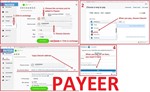Delta Force - AKM - Adjustable scripts for logitech
Content: DELTA FORCE-AKM-v7.2-logitech.zip (4.46 KB)
Uploaded: 24.01.2025
Positive responses: 0
Negative responses: 0
Sold: 1
Refunds: 0
$8.07
Adjustable No Recoil scripts for Logitech mice in the game Delta Force eliminate vertical recoil for the AKM almost entirely. This increases accuracy and, consequently, the effective range against enemies. Your mouse must be supported by the GHUB software.
Switch optics or magnification - keyboard key N - press.
Modify the weapon and attach the required accessories.
The 4th mouse button toggles between automatic and single-fire modes while aiming. When firing from the hip, the firing mode will remain automatic. Pressing the 4th button again reverts to automatic firing mode.
Scroll Lock will turn off when the 5th button is pressed again, deactivating the script.
Scroll Lock will toggle off and on when the 4th mouse button is pressed.
multiplier_X = 1 - adjusts horizontal recoil.
multiplier_Y = 1 - adjusts vertical recoil.
To configure these values, find the numbers that stop the aim from moving upwards. The values can include decimals (e.g., 5.4, 6.7, 7.5). Save your changes after editing the script.
For example, with the AKM equipped with only a 70-round magazine at mouse sensitivity settings in the game of 20 and a Field of View (FOV) of 120, the control lines should look like this:
multiplier_X = 1
multiplier_Y = 1
At mouse sensitivity settings in the game of 10, the lines should look like this:
multiplier_X = 2
multiplier_Y = 2
For other mouse sensitivity settings in the game with a loadouts, the values will differ.
Left Alt + Right Mouse Button – pressing this combination switches to the recoil control mode for low magnification.
Pressing this combination again reverts back to high magnification.
Using the lines:
Low_magnification_multiplier_X = 1 and Low_magnification_multiplier_Y = 1 – you can adjust recoil control for low magnification.
Using the lines:
High_magnification_multiplier_X = 1 and High_magnification_multiplier_Y = 1 – you can adjust recoil control for high magnification.
For example:
With the AKM equipped with a 70-round magazine + HAMR Sight (3.25x/1.25x) at mouse sensitivity settings in the game of 20 and a Field of View (FOV) of 120, the control lines should look like this:
Low_magnification_multiplier_X = 1
Low_magnification_multiplier_Y = 1
High_magnification_multiplier_X = 2.3
High_magnification_multiplier_Y = 2.3
For other mouse sensitivity settings in the game with a loadouts, the values will differ.
Game settings required for the scripts:
Aiming - right mouse button - hold.Switch optics or magnification - keyboard key N - press.
Steps before using the scripts:
Set the necessary mouse sensitivity settings in the game and adjust the field of view (FOV).Modify the weapon and attach the required accessories.
Script controls:
The 5th mouse button activates the script. Pressing the 5th button again deactivates the script.The 4th mouse button toggles between automatic and single-fire modes while aiming. When firing from the hip, the firing mode will remain automatic. Pressing the 4th button again reverts to automatic firing mode.
Indication of mode switching:
Scroll Lock will light up on the keyboard when the 5th button is pressed, activating the script.Scroll Lock will turn off when the 5th button is pressed again, deactivating the script.
Scroll Lock will toggle off and on when the 4th mouse button is pressed.
Script DELTA FORCE-AKM-Sight-single-v7.2.220125.lua is designed for single-magnification scopes.
Recoil reduction can be adjusted using the following lines:multiplier_X = 1 - adjusts horizontal recoil.
multiplier_Y = 1 - adjusts vertical recoil.
To configure these values, find the numbers that stop the aim from moving upwards. The values can include decimals (e.g., 5.4, 6.7, 7.5). Save your changes after editing the script.
For example, with the AKM equipped with only a 70-round magazine at mouse sensitivity settings in the game of 20 and a Field of View (FOV) of 120, the control lines should look like this:
multiplier_X = 1
multiplier_Y = 1
At mouse sensitivity settings in the game of 10, the lines should look like this:
multiplier_X = 2
multiplier_Y = 2
For other mouse sensitivity settings in the game with a loadouts, the values will differ.
Script: DELTA FORCE-AKM-Sight-double-v7.2.220125.lua – designed for scopes with two magnifications. Switching the recoil control mode between high magnification and low magnification:
By default, the recoil control mode is enabled for high magnification.Left Alt + Right Mouse Button – pressing this combination switches to the recoil control mode for low magnification.
Pressing this combination again reverts back to high magnification.
Using the lines:
Low_magnification_multiplier_X = 1 and Low_magnification_multiplier_Y = 1 – you can adjust recoil control for low magnification.
Using the lines:
High_magnification_multiplier_X = 1 and High_magnification_multiplier_Y = 1 – you can adjust recoil control for high magnification.
For example:
With the AKM equipped with a 70-round magazine + HAMR Sight (3.25x/1.25x) at mouse sensitivity settings in the game of 20 and a Field of View (FOV) of 120, the control lines should look like this:
Low_magnification_multiplier_X = 1
Low_magnification_multiplier_Y = 1
High_magnification_multiplier_X = 2.3
High_magnification_multiplier_Y = 2.3
For other mouse sensitivity settings in the game with a loadouts, the values will differ.
Attention!!! Recoil reduction in these scripts only works while aiming, meaning when the right mouse button is pressed. If you don´t press the right mouse button, the left button will work as usual.
Problems that can occur with Logitech and how to solve them!!!
Download the old, stable version here: https://drive.google.com/file/d/1ffXNTp5iQZ8woltyIj7CKkeY6Oz6ux3x/view
After installation, disable automatic updates in the settings.
Also, for safety, do not use game-specific profiles in GHUB or Logitech Gaming Software. Use a desktop profile with the persistent attribute.
Attention! How to Avoid a Potential Ban When Using Lua Scripts
In Warface, Lua scripts for recoil control only work with the old GHUB interface. The new interface likely uses Win32 API, which is detected and blocked by anti-cheat systems. There have already been ban cases in Delta Force and StalCraft. The old GHUB is safer because it uses its own driver-based solution.Download the old, stable version here: https://drive.google.com/file/d/1ffXNTp5iQZ8woltyIj7CKkeY6Oz6ux3x/view
After installation, disable automatic updates in the settings.
Also, for safety, do not use game-specific profiles in GHUB or Logitech Gaming Software. Use a desktop profile with the persistent attribute.
GHUB must be run with administrator privileges.
Third-party programs that can use the mouse´s side buttons, such as Discord, may cause issues with running the scripts, so keep this in mind.
You should also be familiar with your mouse button numbering.
IF YOU HAVEN´T FOUND THE RIGHT MACRO ON SALE. THEN I CAN MAKE YOU A MACRO FOR A CERTAIN PAYMENT.
Attention!!! If you can´t pay with a bank card. Then you need Litecoin and get it easy:
1. Sign up for Payeer: https://payeer.com/?session=13084023
2. Register with the European Exchanger: https://changer4u.com/ru/aff/e60c9d86e365ae81439dedefa2ad227e3ac569d6
3. Replenish Payeer with an exchanger.
4. In Payeer replenish Litecoin.
5. When buying, choose Litecoin from the payment methods.
When paying with Litecoin, there is no banking commission and the price of the item is lower.
You can also pay with skins from Steam: zen.yandex.ru/video/watch/65c05a87bf878653f5ccff1d
1. Sign up for Payeer: https://payeer.com/?session=13084023
2. Register with the European Exchanger: https://changer4u.com/ru/aff/e60c9d86e365ae81439dedefa2ad227e3ac569d6
3. Replenish Payeer with an exchanger.
4. In Payeer replenish Litecoin.
5. When buying, choose Litecoin from the payment methods.
When paying with Litecoin, there is no banking commission and the price of the item is lower.
You can also pay with skins from Steam: zen.yandex.ru/video/watch/65c05a87bf878653f5ccff1d
VIDEO: zen.yandex.ru/video/watch/677c9583b998c46e08160bd4
deliveryAfter payment you will receive a link to download the archive with macros. If you accidentally closed the page with this link, you can return it by clicking on the link in the letter that came to your e-mail after payment. You can also go to your personal account at oplata.info and your purchase will be displayed there./delivery
No feedback yet